It’s no secret that page-level data is important to SEOs: the ability to take a URL and see all the data for that page (including crawl data, rankings, traffic, keywords, and page-level issues) is priceless.
When it comes to SEO reporting, centralizing all of this data in one comprehensive view is greatly beneficial for gaining a holistic understanding of your website's SEO performance.
To help our clients solve their enterprise-level SEO challenges, seoClarity offers this rare 360-degree view for page-level data with Page Clarity.
Let me show you how.
Table of Contents:
How Page Clarity Facilitates On-Page SEO Analysis at Scale
Page Clarity lets you view and manage the list of URLs from your site that you wish to focus on for search optimization.
When a page is added to Page Clarity we begin to crawl it on a daily basis, so the data is always fresh.
What is that data, exactly?
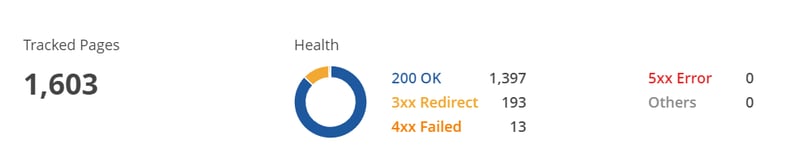 (Summary box on Page Clarity.)
(Summary box on Page Clarity.)
At the top of the page you’ll notice the number of tracked pages along with their page status, so you’ll know if any pages need immediate attention.
Then, there’s the page table, which can pull in your Search Analytics (Search Console) and Site Analytics (Google Analytics) data.
Here’s what we get from the table below:
- Page Status code
- URL
- Related URLs
- Last Change Date
- Target Keywords
- Clicks
- Traffic
 (URL table in Page Clarity with chosen metrics.)
(URL table in Page Clarity with chosen metrics.)
This goes well beyond an SEO checker — you’re completely free to pull in various data sources to focus on what’s relevant to your SEO program.
Which leads us to the first major use case of Page Clarity…
#1. Correlate Various Data Points
The ability to pick and choose which data sources you bring into view allows you to analyze a page’s data to see how different performance metrics impact each other.
We’ve grouped relevant pages together to allow for easier analysis and storytelling. In this case, we look at the pages that relate to kids clothing on an ecommerce site.
This can include pages that are categorized as kids, girls, or baby, as we see here:
 (Segment pages into meaningful groups.)
(Segment pages into meaningful groups.)
Then, we’ll choose what data sources we want to pull in. This offers you a custom, yet comprehensive view of your page-level data.
If we bring in bounce rate, for example, we can measure how bounce rate impacts a page’s average ranking.
If there’s a large percentage of site visitors who bounce back to the search results page does that have a direct impact on ranking?
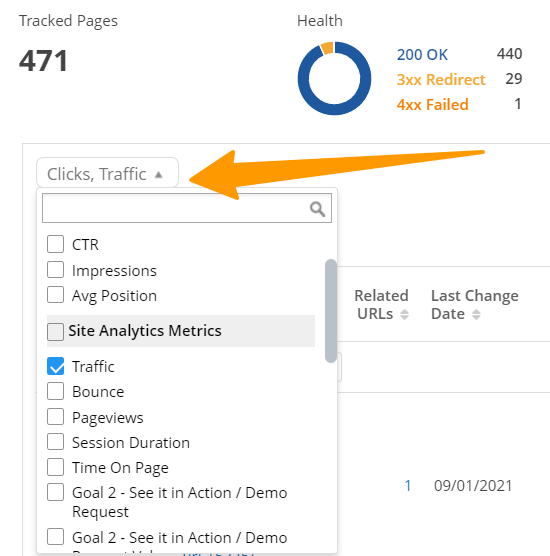 (Choose which metrics you want to bring into the table.)
(Choose which metrics you want to bring into the table.)
Here’s another example: it’s commonly agreed that H1s are important on-page ranking factors.
But what if you could test all of these guidelines with your own data to see what has the most impactful result?
With page groupings and page-level performance data, you can compare the SERP performance of two similar groups of pages, one with and one without H1 tags.
Does one group rank better in the search results?
You can even bring in custom metrics.
#2. Monitor Changes in Key Page Elements
Let’s stick with our example above and assume that you decide to test the presence of H1 tags on a page’s performance.
With a built-in change system, you have a reminder of when key elements on the page were last changed.
The last change date doesn’t just apply to H1 tags, it also updates when the following key elements are changed:
- Titles
- Meta tags
- H1
- H2
- Robots
- Canonical
You can even compare the page changes side-by-side with a page comparison view.
Recommended Reading: How to Compare Two Pages’ Content in the seoClarity Platform
#3. Roll Up Pages for Cleaner Reporting
For large sites, SEOs often face the challenge of new pages or redirect pages being added on a continuous basis which may impact parent page ranking performance.
Often in retail sites, for example, there can be many pages all supporting a single SKU, which causes both internal linking challenges and performance monitoring nightmares.
So far, we haven't even mentioned the word “migration” yet, which is another SEO black hole!
URL changes are common, but they make reporting and analysis incredibly difficult.
When a URL changes, you’ll hear SEOs say that you’re simply supposed to redirect the old URL to the new one. While a redirect solves the experience problem, it doesn’t solve the reporting problem.
By utilizing seoClarity’s related URLs you can set URL relationships in the platform to allow for performance to be rolled up into the newest version of a URL or perhaps the parent page or target URL.
With just a few clicks in the platform, you can see which related URLs have been set up, and change the relationship between pages.
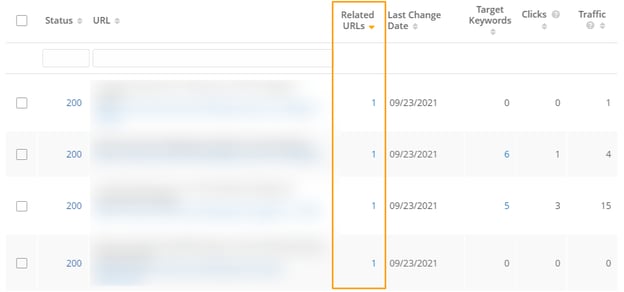 (Roll up multiple pages into one with the Related URLs feature.)
(Roll up multiple pages into one with the Related URLs feature.)
This feature is unique to seoClarity.
Now when you do your analysis, you can be confident that all versions of the page are being counted in the report.
To set associations, simply enter the related URLs into the platform UI, or copy and page a list from Excel. Stop maintaining spreadsheets to manage URL changes and bring everything into the platform.
 (Add Related URL associations directly in the platform.)
(Add Related URL associations directly in the platform.)
Note: When you set related URLs, you have the option to assign any of the child page’s relationships to the parent page. If the child page has a target keyword, for example, you can carry that over to the new parent page. The same is true when a parent page is deleted.
Let’s take a look at some instances where this feature really shines.
Pages are merged or consolidated
In this scenario, multiple category or product pages may be combined into a single page, with old pages typically redirected to the new page.
In the example below, let’s assume we redirected all the /hats, /caps, and /fedoras pages to /headwear.
Your YOY comparison would be skewed, like this:

It looks like /hats, /caps, and /fedoras completely fell off the map -- but this traffic hasn’t been lost, it’s just been redirected.
When you associate these redirected pages to the new main page /headwear, you’ll get a more accurate report like this instead:
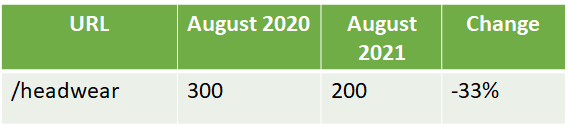
Instead of the messy report, you now have a consolidated view that reflects the change.
The other specific details of the associated pages aren’t lost, we’re just hiding them from the UI for cleaner reporting.
Canonicals are implemented
In our next example, assume that /t-shirts/large, /t-shirts/medium, and /t-shirts/small are all canonicalized to /t-shirts/.
You may eventually want to see your total traffic to these pages before you canonicalized them, and see if Google credited the traffic moving forward to the new canonicalized page.
You’re still left with a messy view of the report, and may be left wondering if the pages are still indexed in Google, or if they’re supposed to be indexed. The report may look like this:

With related URLs, you can consolidate all of this into a single row and know your total traffic:
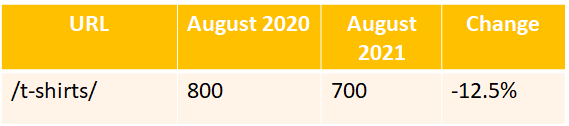
URL fragments and parameters (multiple versions of a URL may be reported with traffic)
This situation usually occurs when canonicals are not set up correctly.
Here’s an example:

Google is indexing multiple versions of the same page. Consolidate all of these multiple versions into one single URL:
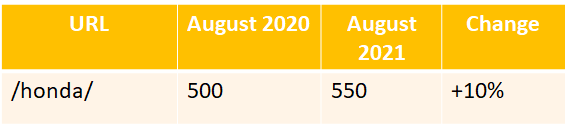
Pages are replaced
This usually happens with new product releases
Consolidate the traffic and roll it up for your reporting to see which page performed better.
#4. Detailed Page Segmentation
seoClarity clients will know that Rank Intelligence has allowed users to dynamically segment page types using URLs string matching or RegEx patterns with built-in filters.
This is an incredibly powerful way to quickly report on pages that are strategic to SEOs, such as by template or categories.
Now in Page Clarity you can leverage those same Content Type filters to build a comprehensive view of those pages and all of the performance KPIs you care about from, rankings to Site Analytics (Google Analytics data) to Search Analytics (Search Console data).
#5. Locate Your Pages with Search
Many websites have complex URL structures that don’t always lend well to segmentation by the URL itself. However, in most cases, title tags are strategically built to identify pages, page types, categories, or levels of a site.
Page Clarity has a new filter that allows you to search by a page title either with a string match or RegEx pattern.
This filter not only supports more comprehensive ways to report on performance, it also allows SEOs that track thousands of managed pages in seoClarity to quickly identify duplicate titles or incomplete titles that may be impacted by a Google title rewrite.
#6. Automatically Write or Rewrite Titles and Meta Descriptions
Once you've identified duplicate, outdated, or incomplete titles, Page Clarity takes the grunt work out of rewriting them at scale.
Now integrated with Sia, our AI-powered SEO assistant, Page Clarity allows users to generate optimized page titles and meta descriptions within seconds.
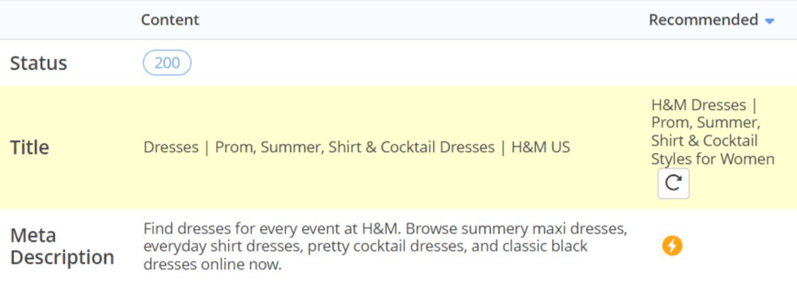
All you have to do is click on the lightning bolt icon next to the titles and meta descriptions for each page, and Sia will write a new one by referencing your target keywords, gathering data on your competitors, identifying patterns, and addressing gaps.

The resulting rewrite then serves as a starting point for you to quickly review, adjust as needed, and deploy.
Conclusion
Page Clarity packs a powerful punch for on-page SEO analysis. It serves as a centralized location to conduct comprehensive reporting for the data of your choice — a feature that you won’t find in any other SEO platform or SEO tools.
Here are those key use cases again:
- Correlate various data points
- Monitor changes in key page elements
- Roll up pages for cleaner reporting
- Detailed page segmentation
- Locate your pages with search
- Automatically write or rewrite titles and meta descriptions
>>> Editor's Note: This post was originally published in October 2021 and has been updated. <<<




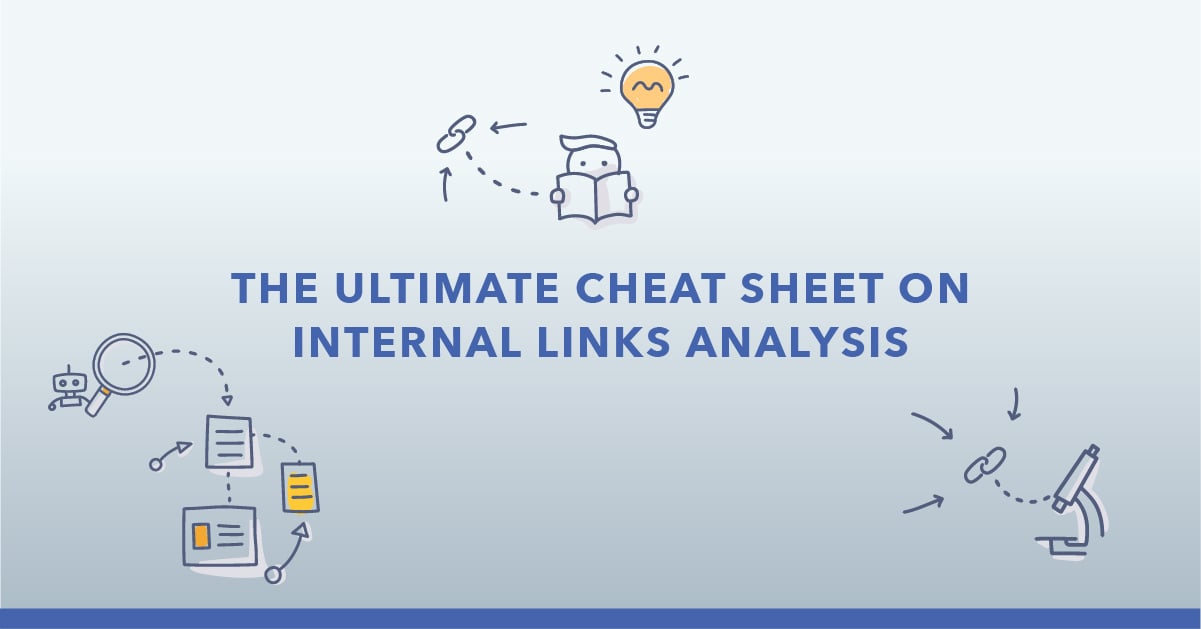
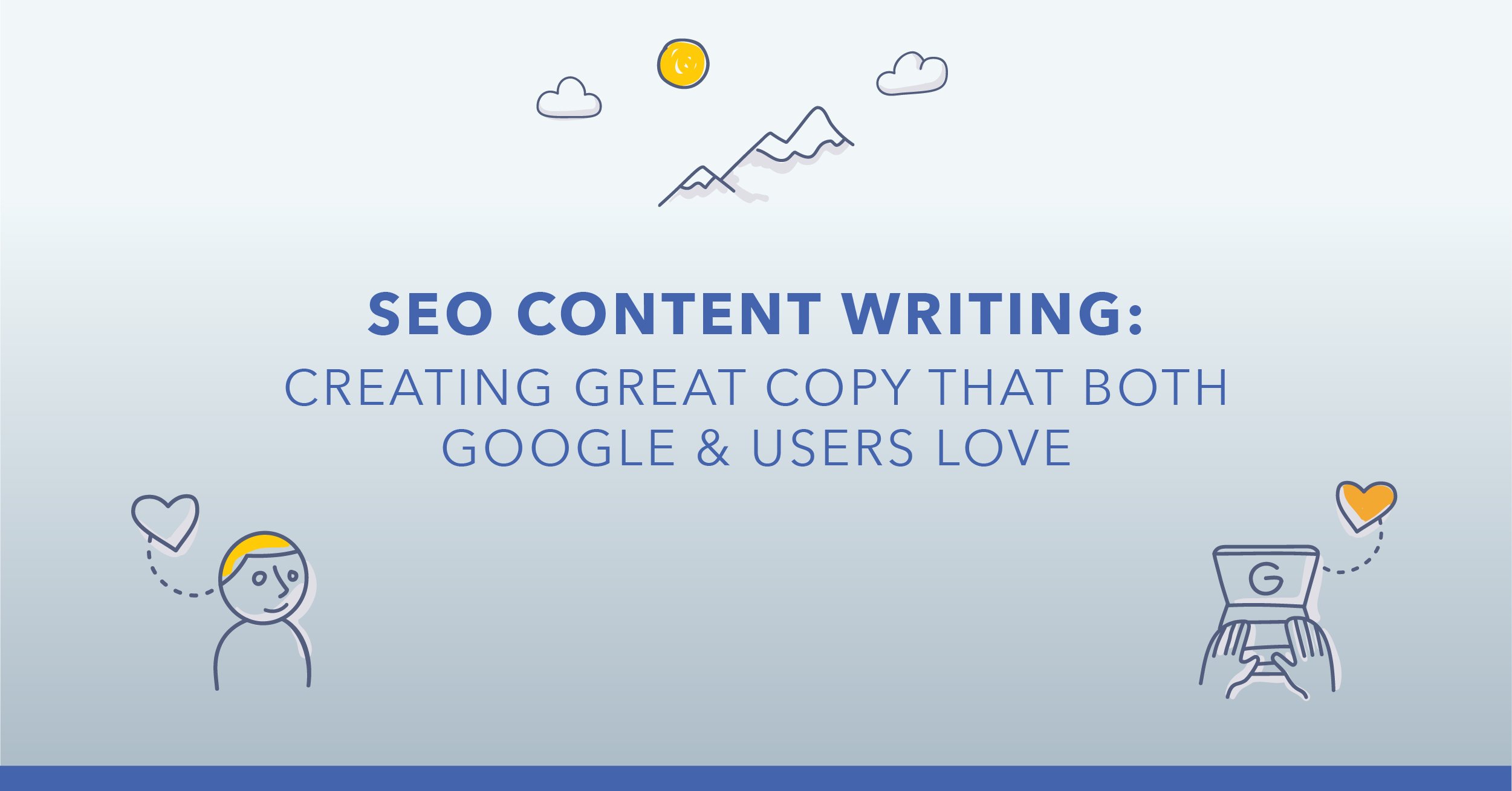
Comments
Currently, there are no comments. Be the first to post one!