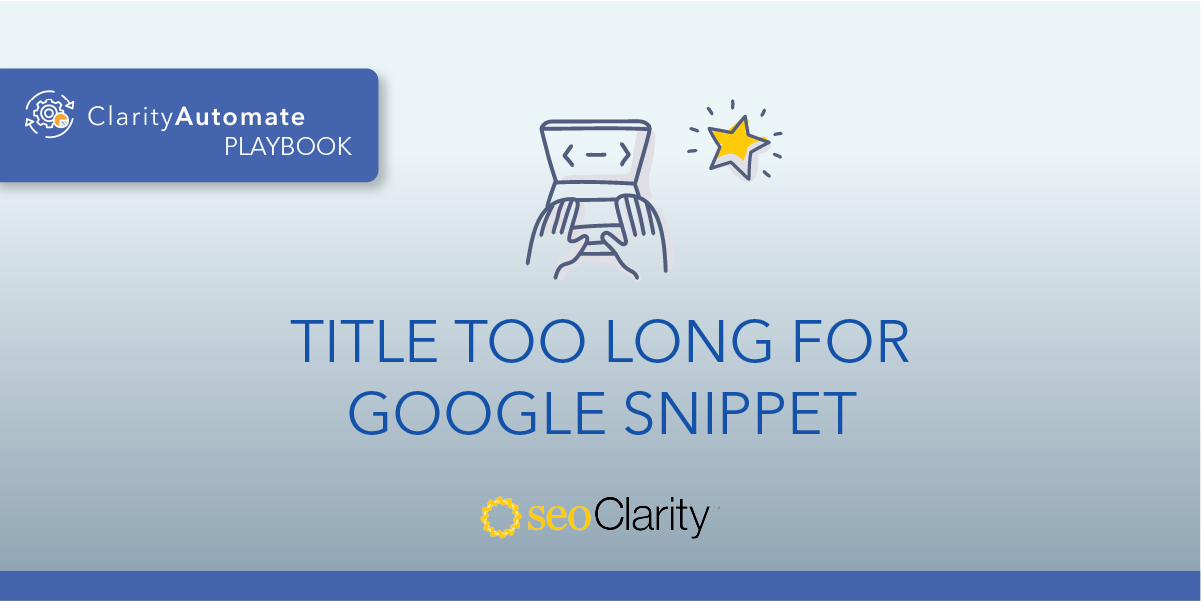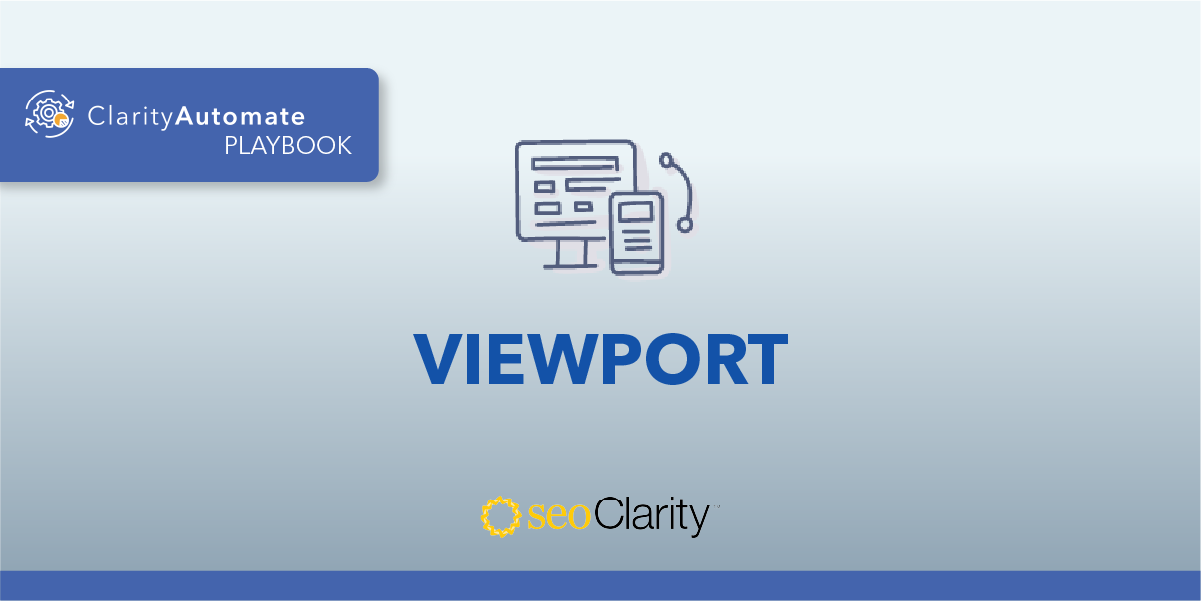If a title tag exists on your page but is empty, you can update the tag to have an appropriate text value. Here’s how to do it.
Table of Contents
The Importance of a Page Title
Page titles are critical to optimizing a page for both search engines and your audience. A title gives users a quick insight into the content of a result and why it’s relevant to the search query.
It's often the primary piece of information used to decide which result to click on, so it's important to specify high-quality titles on your web pages. This is directly connected to CTR.
Plus, search engines use the title to better understand what a page is about.
How to Update Title Tags
An empty title tag will still be part of the site’s code, but it will have no text. For example, the HTML of an existing but empty title tag would look like this:
<title></title>
Instead, there should be text between the <title> and </title> portions of the tag. A filled-in tag would look like this:
<title>Example Title Tag</title>
To make this change, you’ll want to investigate your pages’ backend code. If you have edit access, you can update your title tags by making adjustments to the code, as seen above. Be sure that the title tag is within the <head> section, where it’s supposed to be.
You can also try to make the change directly through your CMS or via the page template used to render the page. If you can’t can’t make the update yourself, you may need to bring in the dev team for help.
As for the text used, ensure that the title is well-written, descriptive, concise, avoids keyword stuffing and helps differentiate this page from other pages on your site (and competitor pages in the search results!).
Recommended Reading: How to Write Optimized Page Title Tags for SEO
How to Update Title Tags at Scale
You can update your title tags at scale across thousands of pages with SEO execution platform ClarityAutomate.
If the title tag exists on your page but is empty, it can be updated with the following approach.
1. Select what you'd like to optimize: Title
In ClarityAutomate, select “Title” to begin this optimization.
2. Choose how you'd like to optimize it: Replace
As opposed to being added or deleted, the title tag will be updated. A newer version will replace the old.
3. New Title: The text for the title
Lastly, add the text that will serve as the title tag.
Before and After
In just a few minutes, ClarityAutomate lets you implement on-page changes all without having to wait for the dev team.