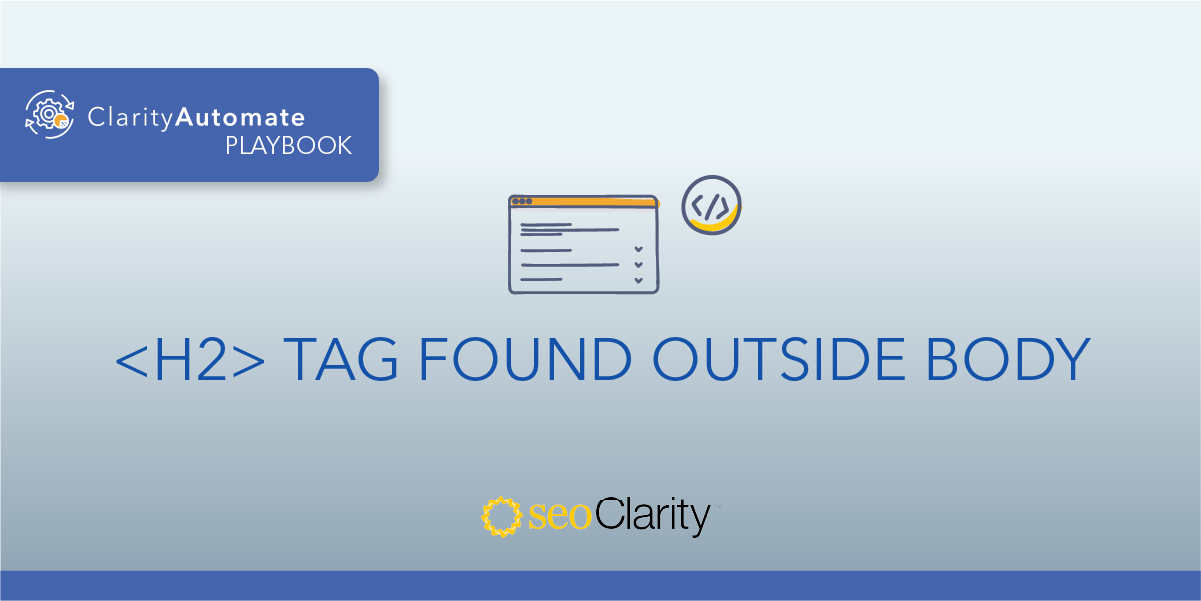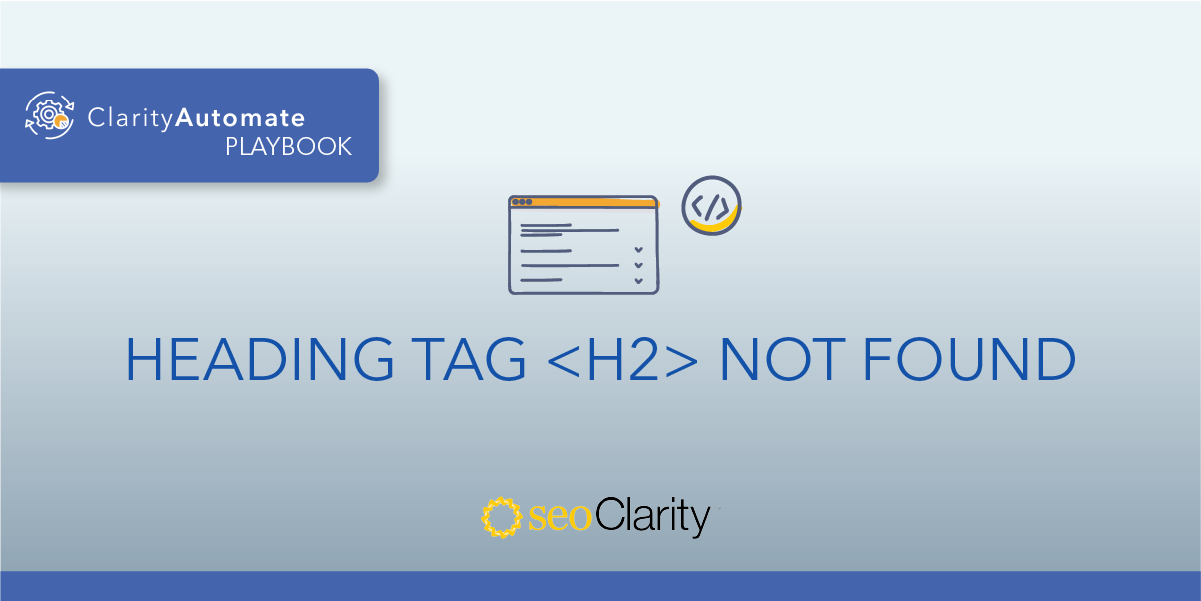An empty <h1> tag is not recommended. This would be a missed opportunity to give both users and search engines more context as to what your page is about.
If your <h1> tag exists but is empty, you can update it to include text. Here’s how.
Table of Contents
The Importance of an <h1> Tag
A <h1> tag is highly recommended by most SEOs as a way of further reinforcing the primary focus of the page in addition to the title of the page.
This benefits both users and search engines. When a user lands on a page, the <h1> tag is there to show them that the page matches their intent. For search engine bots, the <h1> provides further context about the contents of the page.
How to Update <h1> Tags
The solution to this specific issue involves checking that an H1 has a text value. When you inspect a page’s HTML, an H1 tag with no text will look like this:
<h1></h1>
This shows that the tag exists, but is empty. Instead, there should be text between <h1> and </h1>. For example:
<h1>Example H1 Tag That Was Added</h1>
These updates can be made directly in your site’s code by finding and optimizing all instances of <h1></h1>.
If you don’t have access to your site’s code, the dev team should be able to assist you.
How to Update <h1> Tags at Scale
The above optimization can be scaled by leveraging SEO execution platform ClarityAutomate. This way, a few minutes is all it takes to update <h1> tags across your site.
1. Select what you'd like to optimize: Content
Select “Content” in ClarityAutomate, since this optimization deals with an <h1> tag.
2. Choose how you'd like to optimize it: Update
As opposed to having the tag added or deleted, it needs to be updated.
3. XPath: XPath that points to the <h1> on the page is empty
This step locates the tag that will be updated.
4. Specific location: Add before existing content
The H1 tag will be placed before existing content.
5. New Value: The text for your <h1>
Lastly, drop in the text that will serve as the H1 tag.
Before and After
A few clicks in ClarityAutomate is all it takes to give an empty H1 a proper text value. Here’s a before-and-after example of updating an <h1> tag: