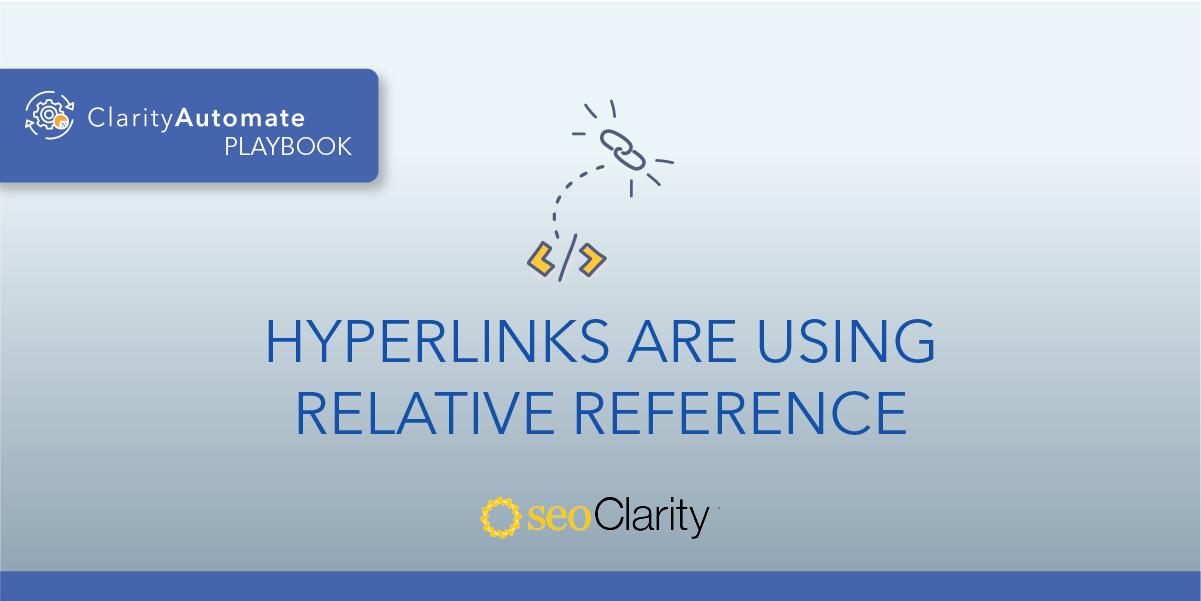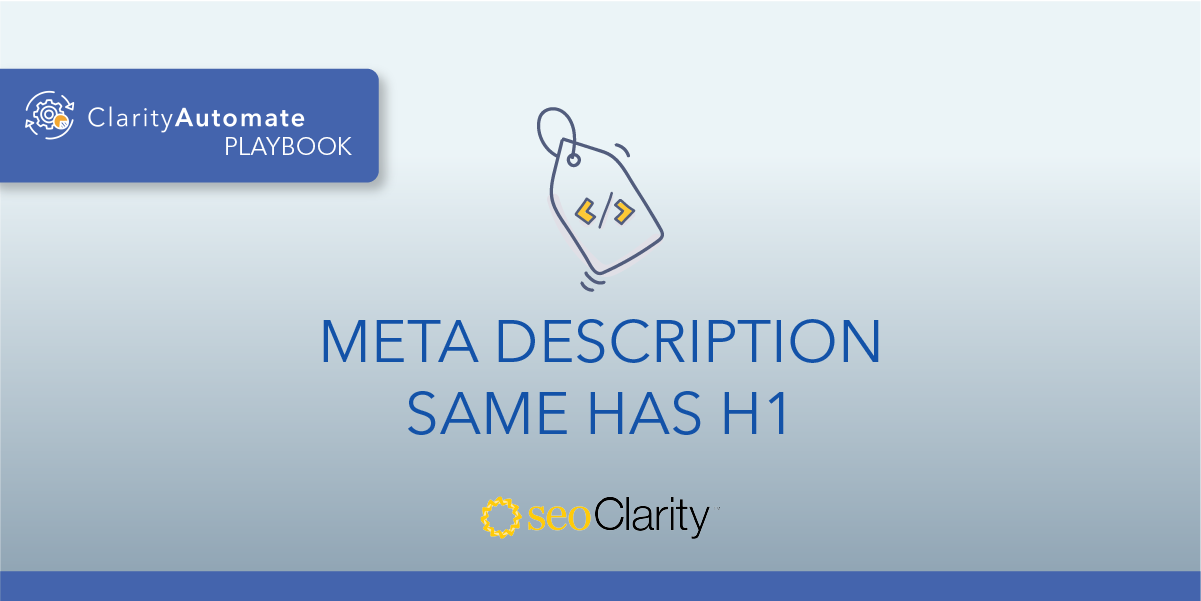Broken or incorrect hyperlinks not only affect users, they interfere with Googlebot’s ability to crawl your site.
Luckily, there are a few approaches you can follow here to resolve the problem.
Table of Contents
The Problem With Broken or Incorrect Hyperlinks
Broken or incorrect hyperlinks can lead to issues for users and search engine spiders. To start, a broken hyperlink will disrupt a user’s search journey. If a user is served a 404 page, they may very well return to the SERP to continue their search at another domain — it could even be your competitor’s site.
Broken links also disrupt Googlebot’s crawl of your website, and will end up in a wasted crawl budget.
The wrong hyperlink isn’t much better — you can take users on the wrong online journey, and ruin the internal linking between your topic clusters.
How to Fix Broken or Incorrect Hyperlinks
As you know, this issue has multiple solutions. The one you choose will depend on your situation and what you want your desired outcome to be.
One solution involves keeping the hyperlink, while the others involve removing it entirely.
Solution #1: Replace Broken the Hyperlink with a Valid One
This solution involves updating the link. More specifically, you’re making an update to the href attribute of the hyperlink.
With this solution, the text stays the same, the only thing that changes is the new hyperlink.
For example, we may want to change the href from this:
https://exple.com/
… to this:
https://example.com/
Solution #2: Remove the Link and Text Completely
Another way to solve this issue is to remove both the link and text. As opposed to updating the hyperlink, this approach calls for deleting the link completely.
Solution #3: Remove the Hyperlink and Leave the Text
A third option is to remove the link but keep the text. The exact option you choose will depend on your page and what content is necessary or helpful for that page.
All of these solutions require you to make direct edits to your site’s links — either updates or deletions. You may be able to do this through your CMS. If not, you can call in the dev team to assist.
Recommended Reading: How to Find and Fix Broken Internal Links at Scale
How to Fix Broken or Incorrect Hyperlinks at Scale
You can fix broken hyperlinks across your site at scale with SEO execution platform Clarity Automate. This way, a few clicks is all it takes is to implement these fixes.
Solution #1 at Scale: Replace Broken the Hyperlink With a Valid One
- Select what you'd like to optimize: Links
This optimization requires that we update links, so that’s what we select in ClarityAutomate.
- Choose how to optimize it: Update Attribute
As opposed to adding or deleting, this solution calls for an update.
- XPath location: XPath of broken hyperlink on the page
This step focuses on the hyperlink that is broken or incorrect.
- Attribute: href
We want to update the link to a working link, so the href attribute is what needs to be updated.
- New Value: Valid hyperlink that is the replacement
All that’s left to do is enter a valid, working hyperlink and push the changes live!
Solution #2 at Scale: Remove the Link and Text Completely
- Select what you’d like to optimize: Links
This solution also starts by selecting “Links” in ClarityAutomate.
- Choose how you'd like to optimize it: Delete
As opposed to the first solution, this scenario calls for deleting the link and the text.
- XPath location: XPath of broken hyperlink on the page
Then, enter the XPath location of the link and text to be removed.
Solution #3: Remove the Hyperlink and Leave the Text
This final approach is a two-step process. First, we need to add the text. Then, we can delete the original text and the link.
Add the text as content
- Select what you'd like to optimize: Content
To add new text, we select “Content” in ClarityAutomate.
- Choose how to optimize it: Add new
In this case, we’re looking to add new content to the page.
- XPath location: XPath of the div within which you want the text added
This step focuses on the part of the page where the text will be added.
- Specific Location: Add before existing content
The new text should be added before the existing text.
- New Content: The new content you want added.
Then, add in the text before moving on to the second part of the process.
Remove link and text completely
- Select what you’d like to optimize: Links
We’re ready to optimize the link, so that’s how we begin the process in ClarityAutomate.
- Choose how you'd like to optimize it: Delete
The original text and link are set to be deleted from the page.
- XPath location: XPath of broken hyperlink on the page
This final step specifies the location of the broken hyperlink that will be removed.
You’re ready to push the changes live! A few minutes is all it takes to implement site changes with ClarityAutomate.